erwin DI Business User Portal (BUP) gives you access to view a custom object's details, associations, mind map, and add assets to My Actions. The <Asset_Type_Name> grid displays the custom objects under it and you can easily navigate through the grid using advance filtering mechanisms to find the required custom object. You can also analyze miscellaneous and extended properties of a custom object.
To access the <Asset_Type_Name> grid, follow these steps:
- On the application menu, click Custom Assets.
It expands to display available custom assets. - Click <Asset_Type_Name>.
- Click
 .
.
By default, the <Asset_Type_Name> card view appears.
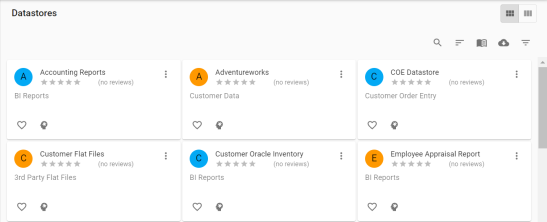
The <Asset_Type_Name> grid appears.
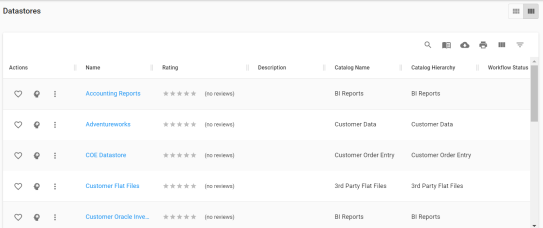
You can use the filter and export options to work on the grid. For more information on the filter and export options refer to the Business Glossary topic.
To view mind maps of custom objects, click ![]() . For more information on mind maps, refer to the Mind Maps topic.
. For more information on mind maps, refer to the Mind Maps topic.
Custom Object Details
Custom object details shows a custom object's name, description, and definition.
To view custom object details, in the Asset_Type_Name grid, click <Custom_Object_Name>.
The <Custom_Object_Name> page appears. The Details tab displays the Custom Object Details and Classification Details section. You can scroll down the page to view the Extended Properties section.
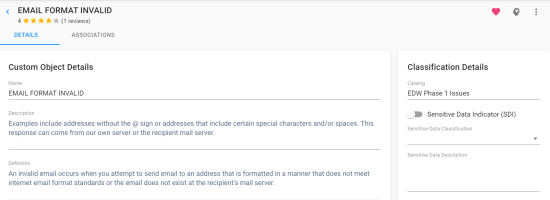
Associations
A custom object may be associated with the technical and business assets. The technical assets refer to systems, environments, tables, and columns. The business assets refer to business terms, business policies, business rules, and custom assets.
To view associations of custom objects, on the <Custom_Object_Name> page, click the Associations tab.
The list of associated assets appears. You can click the <Asset_Name> appearing as hyperlink to view its details.
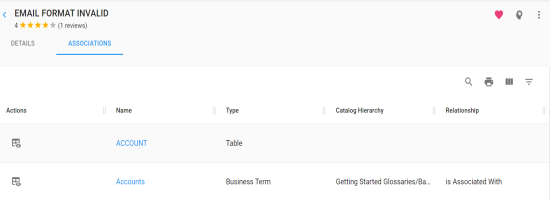
You can use the filter and export options to work on the grid. For more information on the filter and export options refer to the Business Glossary topic.
To view association details, under the Actions column, click ![]() for the required asset.
for the required asset.
The association details of the custom object with the asset appears.
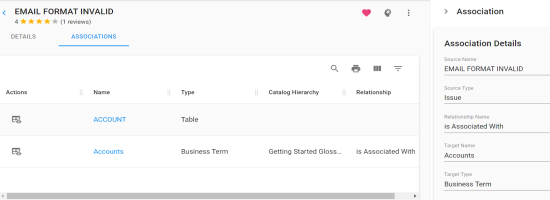
|
|
|
Copyright © 2021 erwin, Inc. All rights reserved. Copyright © 2021 Quest Software Inc. All rights reserved. All trademarks, trade names, service marks, and logos referenced herein belong to their respective companies. |